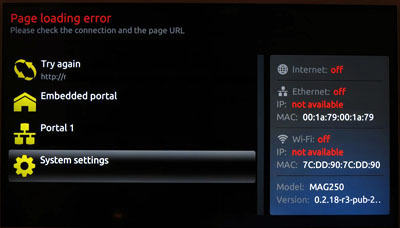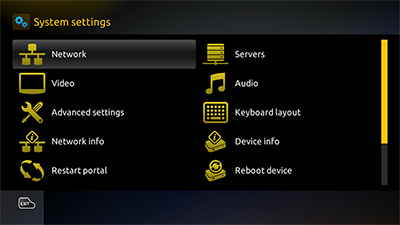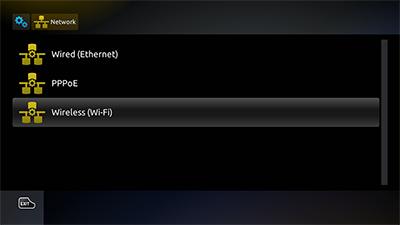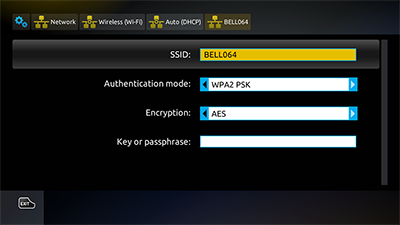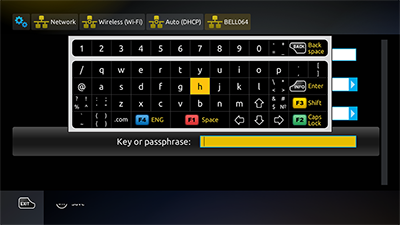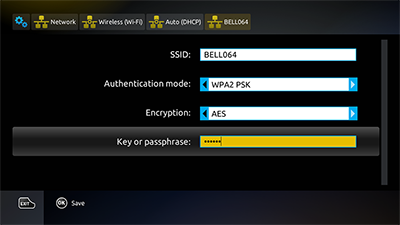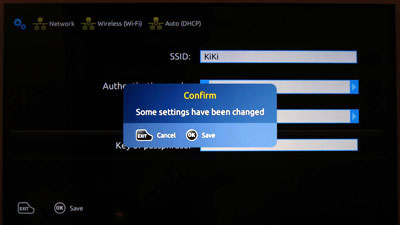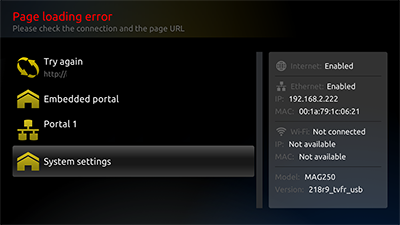Infomir Mag 254 WiFi Setup
If you are using your Mag 254 with an approved WiFi antenna, follow this procedure to connect it to the Internet.
Let the IPTV router reach the Page Loading Error screen. Notice "Internet Status: Off" on the right of the screen.
You should see a MAC ID under the WiFi section.
Go to Settings and press OK.
Press OK on the Network line (first line on the screen).
Select Wireless (WiFi) at the bottom of the screen and press OK.
Select Auto (DHCP) and press OK.
Choose your WiFi network from the list. If you do not see your WiFi network, make sure your WiFi router is broadcasting its SSID and is active in the 2.4GHz range.
Once you press OK on your wireless network, you will be taken to the WiFi configuration screen.
Do not edit the first 3 lines.
Go to the Key or passphrase line.
Press the KB button on the remote control to bring up the keyboard and enter your WiFi password. Press the F2 key on the remote control for CAPS LOCK.
Once you have finished entering the password, press the KB button on the remote again to get rid of the keyboard.
Hit OK on the remote and you should see a blue confirmation box on the screen.
Hit the Home button on the remote to return to the initial page. You should see "Internet: Enabled" on the right of the screen.
Go to "Try Again" (first line) and the service should load.