Mag 254 Image Resolution
 You can set the Image resolution of your Mag 254 IPTV receiver from the Boot Screen or the user portal.
You can set the Image resolution of your Mag 254 IPTV receiver from the Boot Screen or the user portal.
Boot Screen Configuration
- Unplug the Mag 254 from the electrical outlet
- Press on the Menu button of the remote control repeatedly while you plug the Mag 254 back in the electrical outlet.
- You should get a blue "Boot Screen". If you get the usual startup logo, it means you did not press the Menu button on the remote fast enough or at the right time. If that's the case, wait 30 seconds and repeat the previous steps.
- Once you get the blue screen, press the Right Arrow to select the desired resolution.
- Resolutions with -50 (eg. 1080i-50) are for European TVs while -60 (eg. 1080i-60) are for North American TVs. Select NTSC (North America) or PAL (Europe) if you are using the analog (Audio/Video) cable instead of the HDMI cable.
- Press the Down Arrow once to go to "Graphic Res.".
- Press the Right Arrow to select "TV System Res."
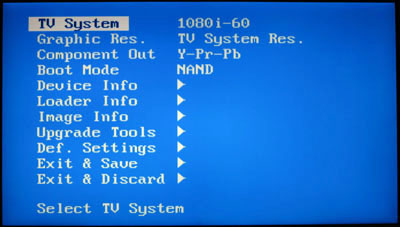
- Press the Down Arrow to go to "Exit and Save".

- Press the Right Arrow and OK to confirm.
- The receiver should now reboot with the desired resolution

Portal Configuration
- Press the Home button on the remote until you get to the top level menu showing "TV" - "All".
- Press the Left Arrow on the remote to to to "Settings" and press OK.
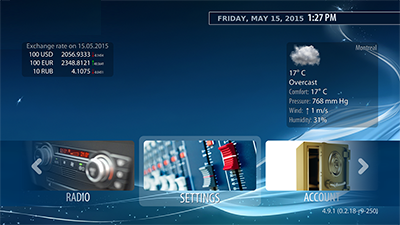
- Select Video.
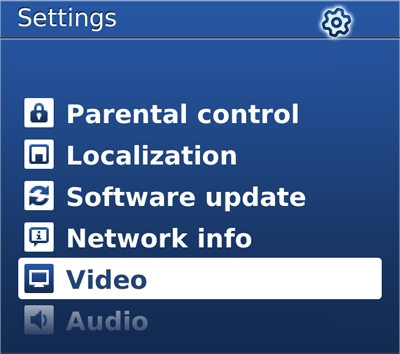
- Choose the desired resolution from the pull down menu.

- Resolutions with -50 (eg. 1080i-50) are for European TVs while -60 (eg. 1080i-60) are for North American TVs.
- Select "OK" at the bottom of the page and say "OK" to restart the receiver.
- If you selected a resolution that is not compatible with your TV (image will go dark or "No signal" after the initial boot screen, follow the "Boot Screen Configuration" procedure indicated above to select a compatible resolution for your television.


